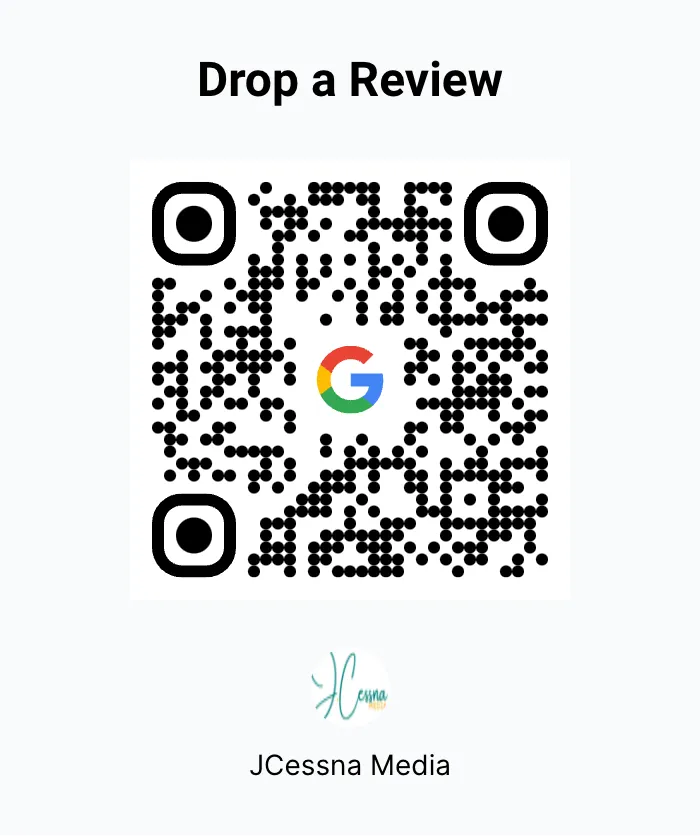Architecting the Hardware Signal Chain
To stream from your camera through your phone, you need a specific chain of hardware. Each component plays a critical role in converting and transmitting the video signal. This section breaks down the essential gear.
The Signal Flow: From Camera to Cloud
Sony a6400
HDMI Cable
UVC Capture Card
Android Phone & OTG Adapter
The Critical Bridge: Capture Card Cost
The UVC Capture Card is the key component, translating your camera's signal for your phone. Prices vary significantly, from budget-friendly options to premium, high-reliability devices.
The Android Streaming App Ecosystem
With your hardware ready, the software choice is next. The app is your control room, handling everything from video encoding to production features. We'll compare the top three contenders to help you find the perfect fit.
1-Year Cost of Ownership
Your app choice significantly impacts long-term cost. This chart shows the total cost over one year, highlighting the difference between a one-time purchase and a recurring subscription.
Feature Showdown
Each app caters to a different type of creator. Use the tabs below to explore their features and see a comparative analysis of their strengths in the radar chart.
The All-in-One Studio
The most polished, feature-rich solution with direct platform integration, web overlays, and extensive graphics. Ideal for those who need a professional, reliable service and can justify the subscription.
Go Live: Quick Start Guide
This section provides practical, step-by-step instructions for the two most popular workflows. Follow these guides to connect your gear, configure your chosen app, and start your first professional mobile live stream on YouTube.
Guide 1: CameraFi Live (Easy Mode)
- Assemble Hardware: Connect Camera → HDMI Cable → Capture Card → OTG Adapter → Phone.
- Launch CameraFi Live: Grant USB access when prompted. Your camera feed should appear.
- Select Destination: Tap 'Ready', choose 'YouTube', and log in to your Google account.
- Choose Stream: Select a scheduled stream or create a new one.
- Add Production: Use the toolbar to add overlays like logos or text.
- Go Live: Tap the 'Go' button to start broadcasting.
Guide 2: USB Camera Pro (Manual Mode)
- Get Stream Key: From YouTube Studio, copy your RTMP Stream URL and Stream Key.
- Assemble Hardware: Same as Guide 1.
- Launch USB Camera Pro: App should auto-detect the camera feed.
- Enter Stream Info: In settings, find the RTMP/SRT section and paste your YouTube URL and Key.
- Configure Settings: Set resolution (1080p), bitrate (~4500kbps), and audio source.
- Go Live: Press the broadcast button to start pushing your stream.